Docker-in-Docker With PodTemplates¶
First of all, doing Docker-In-Docker is a controversial practice to begin with1, creating just as many problems as it solves.
Second, if you're in Kubernetes, one should not use Docker directly.
Ok, all caveats aside, there can be legitimate reasons for wanting to run Docker containers directly even in Kubernetes.
Scenario: Pipeline Framework Based On Docker¶
I created the solution in this article for a client. This client has created a internal framework around Jenkins Pipeline3.
This pipeline processes the requirements off the pipeline run and spins up the appropriate containers in parallel. Running parallel container can also be done with PodTemplates via the Kubernetes Plugin, which was deemed the way forward.
However, as one can expect, you do not rewrite a framework used by dozens of applications unless you're reasonably sure you can get everything to run as it should. In order to bridge this period of running the pipelines as is, while evaluating Jenkins on Kubernetes, we got to work on achieving Docker-in-Docker with Jenkins Kubernetes Plugin4.
Goal¶
The goal of the exercise, is to prove we can do a single git clone, and spin up multiple containers re-using the original namespace.
Docker Socket¶
There's many ways to spin up Docker containers, and I would say the most common one is know as Docker-in-Docker or dind.
I find this misleading, because most of the time the second container doesn't run inside the original container, but parallel to it. This is often achieved by mounting the docker socket as a volume - /var/run/docker.sock . I call this: Docker-On-Docker. Because I want to stay close to the term Docker-in-Docker, but also signify it is different.
What Docker-In-Docker should be, is that we host a docker daemon in a docker container, which then hosts the new containers in itself.
Before we go into the differences, let's discuss why it matters. Remember, the goal is to be able to re-use the git clone in the original container. The default container with Jenkins Kubernetes Plugin is the jnpl, which acts as an ephemeral agent. It mounts a emptyDir{} as temporary volume as its workspace, which means this folder only exists within the Pod (practically speaking).
Docker-On-Docker¶
Classic Docker-On-Docker, we have a VM which has a Docker Daemon. We have a Docker client container which mounts the docker socket. The docker client now pretends to talk to a local Docker Daemon, but this redirects to the VM's daemon instead.
When we do a docker run, the daemon will spawn a new container next to us. While this is nice, and stays clear from virtulization inception, this new container - let's say, a mavencontainer - cannot access our workspace. Any volume flag we give to our container with -v {origin}:{target} maps a Host directory to our new container, but not the workspace volume (purple) in our Pod.
This is because the new container cannot access any volume inside the Pod. For this, we need true Docker-In-Docker.
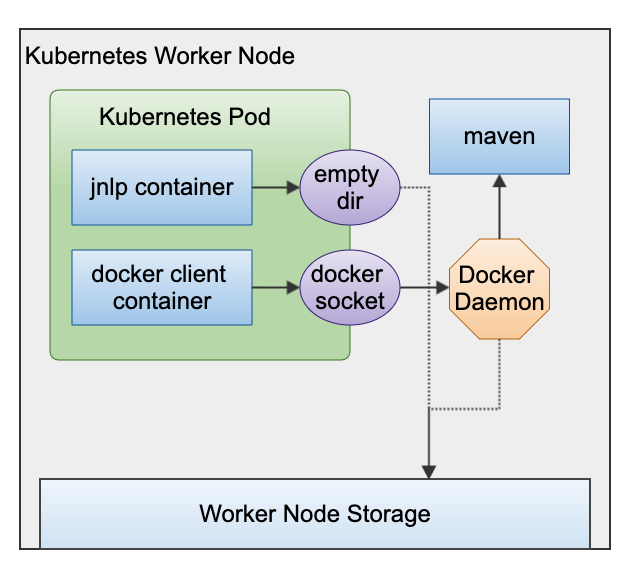
Jenkinsfile Example¶
podTemplate(yaml: """
apiVersion: v1
kind: Pod
spec:
containers:
- name: docker
image: docker:1.11
command: ['cat']
tty: true
volumeMounts:
- name: dockersock
mountPath: /var/run/docker.sock
volumes:
- name: dockersock
hostPath:
path: /var/run/docker.sock
"""
) {
def image = "jenkins/jnlp-slave"
node(POD_LABEL) {
stage('Build Docker image') {
git 'https://github.com/jenkinsci/docker-jnlp-slave.git'
container('docker') {
sh "docker build -t ${image} ."
}
}
}
}
Docker-In-Docker¶
True Docker-In-Docker means spinning up another container inside an existing container - as illustrated below.
This has a big benefit. The container now has access to all the volumes inside the Pod. We can now do a git clone and use docker build on this workspace. In addition, we can also spin up a new container and give it the workspace as a volume and have it build with it.
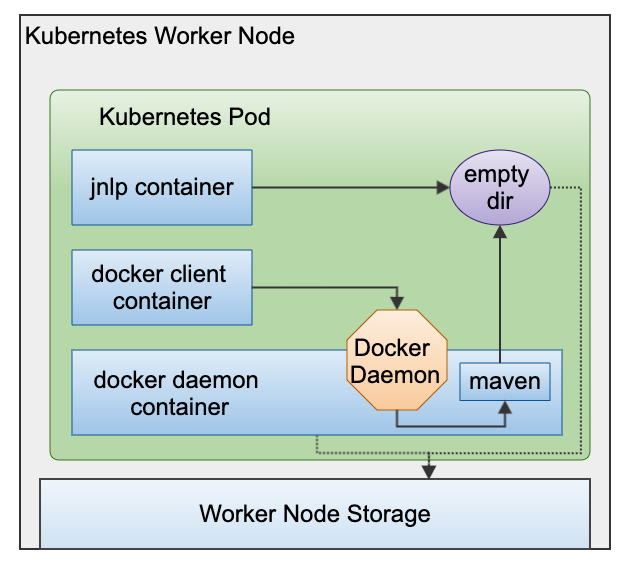
Pod Configuration¶
The examples below contain some specific configuration elements required to make the magic happen. So let's explore each configuration item to see what it does and why we set it.
Client Container¶
The Docker Client has to know where the Docker Daemon is.
We do this by setting the environment variable DOCKER_HOST2 to tcp://localhost:2375. If we put the Daemon container within the same Pod, we can use localhost and then the default port of the daemon, being 2375.
The client container will directly terminate unless we give it something to do. If we put it to sleep for a significant amount of time, it should be there to execute our every command!
Daemon Container¶
As of Docker 18.09 the Docker Daemon container can use TLS, as of 19.03 it is configured by default.2 So either you work around this or get the certificates sorted.
The easiest way around it, is to set the environment variable DOCKER_TLS_CERTDIR to "", which will disable TLS.
Caution
Disabling TLS is at your OWN risk. Read the docs carefully for what this means2.
In order for the Docker Daemon to create containers, it needs the privileged flag set to true. This should be another warning to you, to be careful of what you do with it!
Last but not least, we would not want to store all the Docker Daemon data in the pods. We might as well leverage local storage or a some specific volume.
The volume and volumeMounts configuration of the Daemon container ensures we can leverage the Docker build and image caches.
volumeMounts:
- name: cache
mountPath: /var/lib/docker
volumes:
- name: cache
hostPath:
path: /tmp
type: Directory
Docker Build
Now that we can directly use Docker to build, we can also leverage buildkit7.
Because we have the workspace available to us, we can directly start our docker build.
pipeline {
options {
disableConcurrentBuilds()
}
agent {
kubernetes {
label 'docker-in-docker-maven'
yaml """
apiVersion: v1
kind: Pod
spec:
containers:
- name: docker-client
image: docker:19.03.1
command: ['sleep', '99d']
env:
- name: DOCKER_HOST
value: tcp://localhost:2375
- name: docker-daemon
image: docker:19.03.1-dind
env:
- name: DOCKER_TLS_CERTDIR
value: ""
securityContext:
privileged: true
volumeMounts:
- name: cache
mountPath: /var/lib/docker
volumes:
- name: cache
hostPath:
path: /tmp
type: Directory
"""
}
}
stages {
stage('Checkout') {
steps {
git 'https://github.com/jenkinsci/docker-jnlp-slave.git'
}
}
stage('Docker Build') {
steps {
container('docker-client') {
sh 'docker version && DOCKER_BUILDKIT=1 docker build --progress plain -t testing .'
}
}
}
}
}
Docker Run With Workspace
In this example we're going to spin up another container to run our build with maven.
This means it needs our workspace - see below - but it will also download a lot of Maven depencencies. We want to make sure we can leverage a local Maven Repository in order to speed up builds.
We can do so by mounting a volume - or a hostPath to our Docker Client container.
We can then mount this into our new container via the Docker volume flag (-v).
Here we mount the workspace from our Jenkins Build. Notice the double quotes - in the pipeline below - this means we interpolate our Jenkins Environment variables.
The -w flag means work directory, it makes sure our container works in the directory container our workspace.
pipeline {
options {
disableConcurrentBuilds()
}
agent {
kubernetes {
label 'docker-in-docker-maven'
yaml """
apiVersion: v1
kind: Pod
spec:
containers:
- name: docker-client
image: docker:19.03.1
command: ['sleep', '99d']
env:
- name: DOCKER_HOST
value: tcp://localhost:2375
volumeMounts:
- name: cache
mountPath: /tmp/repository
- name: docker-daemon
image: docker:19.03.1-dind
env:
- name: DOCKER_TLS_CERTDIR
value: ""
securityContext:
privileged: true
volumeMounts:
- name: cache
mountPath: /var/lib/docker
volumes:
- name: cache
hostPath:
path: /tmp
type: Directory
"""
}
}
stages {
stage('Checkout') {
steps {
git 'https://github.com/joostvdg/jx-maven-lib.git'
}
}
stage('Build') {
steps {
container('docker-client') {
sh "docker run -v ${WORKSPACE}:/usr/src/mymaven -v /tmp/repository:/root/.m2/repository -w /usr/src/mymaven maven:3-jdk-11-slim mvn clean verify"
}
}
}
}
}